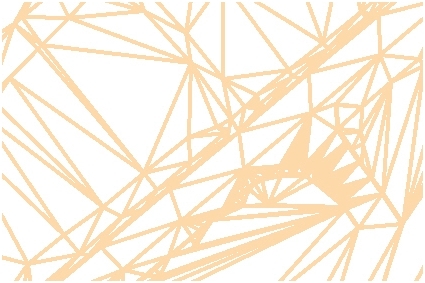Survey Workflow
To Create a New Field Book
Right-click on the Field Books branch of the Survey tab then click New on the menu.
Add Control Points
If control points are contained in a standard CTL file, drag and drop the file onto the Survey tab. This will add the control points to the project.
-
Alternatively, CTL files (or any file type) can be added by right-clicking on the Field Book branch in the Survey tab.
-
Click Load on the menu and choose File from the submenu.
-
Navigate to the desired CTL file then double-click it.
To Add Survey Raw Data
Drag the appropriate file from Windows Explorer and drop it onto the Survey tab.
-
Alternatively, files can be added by right-clicking on the Field Book branch in the Civil Standards.
-
Select Load on the menu and choose File from the submenu.
-
Navigate to the desired file then double-click.
In the process of loading raw data, the system performs the following actions:
-
Reduces the raw data to produce point features and linear features.
-
If the Adjustment box (under the field book name on the Survey tab) is checked, then the Least Squares Adjustment is applied.
-
Point and Linear Features, Setup, and Observation data are stored in the DGN. Please Note: Setups, Observations, and Control Points will be drawn to specific levels in the DGN file.
-
Linking Codes are processed to create line work (Linear Features).
-
Points and Linear Features are symbolized according to the Feature Style table.
-
A surface named "All Field Books" is produced using the points and lines from the raw data.
Survey uses three (3) types of Linear Feature: Dynamic Link, Point List, and Graphic. These linear feature types are hierarchical. A Dynamic Link type can be converted to a Point List or a Graphic type. A Point List type can be converted to a Graphic type.
Linear Features, automatically generated through the use of one of the Linking Methods (Field Code, Consecutive, or Non-Consecutive), are created as "Dynamic Link" linear features and have a property type of GeneratedByLinking. These linear features are constructed based on the combination of linking and/or field codes and the order in which field points are collected. If a linear feature is started, it will link all subsequent points with same field code until it encounters another start or an end depending on the Linking Method used.
Dynamic Link: Creation is described above. All points within these linear features are of the same field code and the linking of these points is in the order they were collected in the field. Starting, stopping, and changing of geometry of these linear features is controlled by a combination of linking and/or field codes. Editing consists of modifying linking and/or field codes or moving the location of the survey point features.
Point List: These linear features are generated by a list of points that can be of any field code. These have a property type of GeneratedByPointList. The order of the points in the linear feature is not dependant on the order they were collected in the field, but is solely dependent on the order they appear in the list. The Geometry of this type is still controlled by the link codes but not where the linear feature starts and ends. This is controlled by the point list. Editing consists of modifying linking and/or field codes or moving the location of the survey point features in addition to modifying or managing the order of the points in the list.
Graphic: A graphic linear feature can be any MicroStation graphical element and is not tied to any survey point features. These have a property type of Graphic. Editing consists of using any MicroStation edit tool. The symbolization of these linear features can be controlled by the assigned feature, but assigning a specific feature is an option - not a requirement.
Observations from a raw data file
Points and Linear Features created from a raw data file
Surface triangles created from the raw data files - The surface is generated automatically based on the surface settings of the imported point features and linear features.
See also